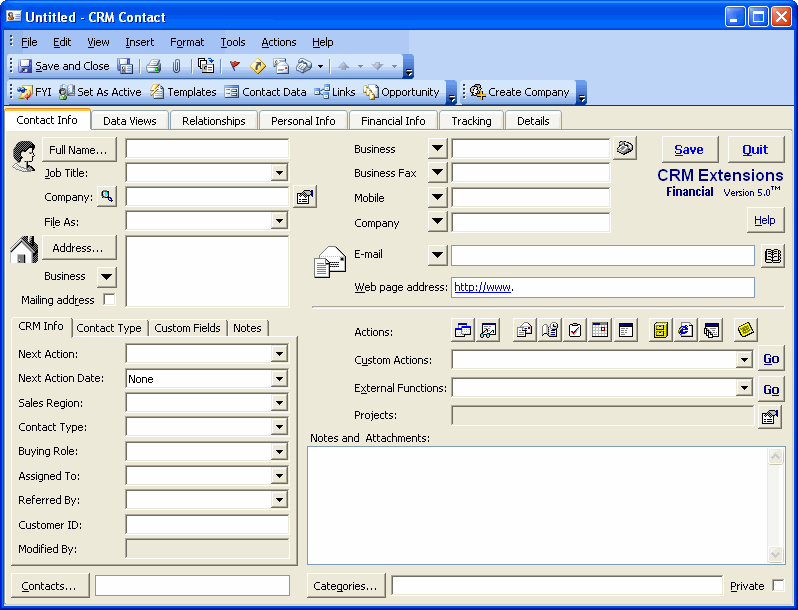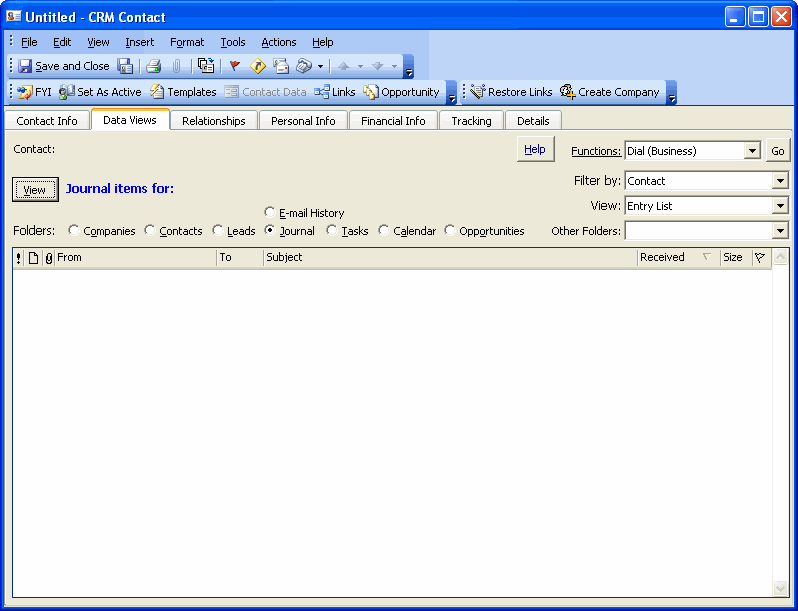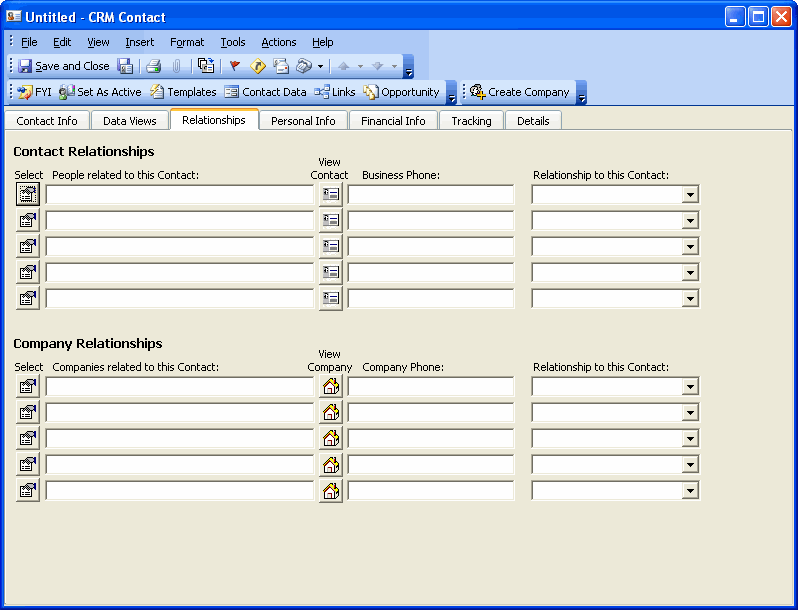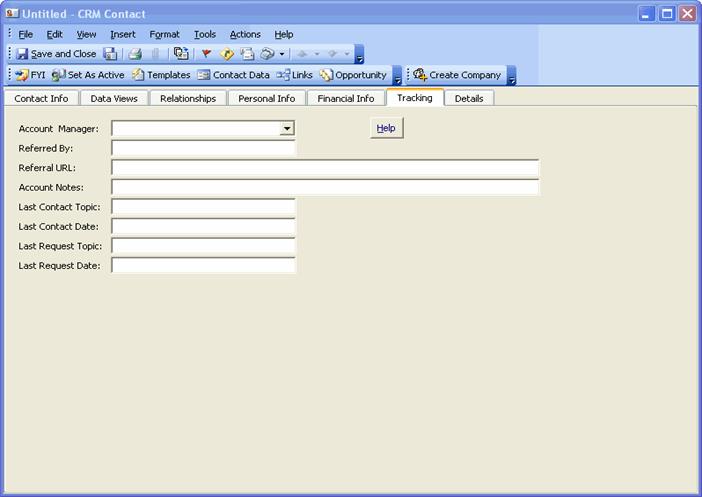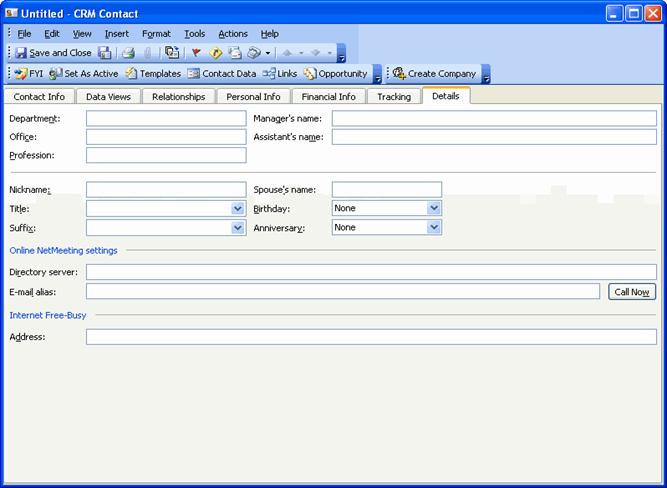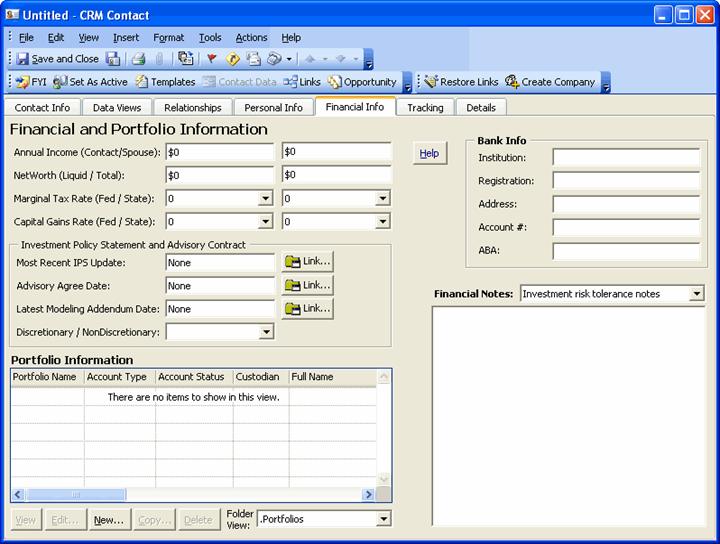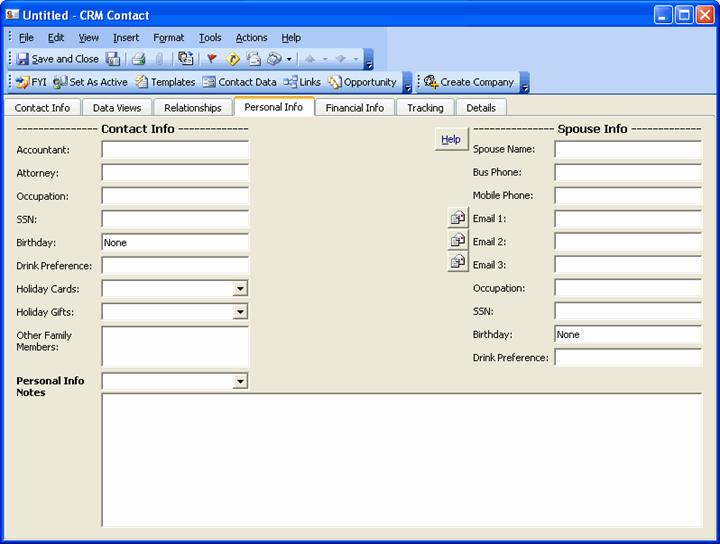|
·
Quick access to specific CRM information related to this Contact
(Journals, Tasks, Appointments, etc.).
·
Filter
the displayed list by this Contact or the linked Contact’s Company.
·
View the
information with Outlook Views that have been created in the corresponding
CRM public folder. Display
any field, four levels of sorting and grouping, etc.
·
Select the specific CRM folder (Radio buttons) you
would like to view information for
(Ex. Clicking “Calendar” will display all Appointments related to this Contact).
·
“Other Folders”
provides visibility of related TeamWork WorkFlow items in any of your
TeamWork folders or other folders you may have added to your CRM
configuration (ex. “Portfolios”, “Inventory”, “Tickets”, etc.).
·
These Views are dynamically user configurable right on this
form just as with views in any Outlook folder (click a column title to
sort, drag/drop grouping, add fields, etc.).
·
Double click any row in the display to open the specific CRM
item.
·
Perform “mass edits” for displayed items by dragging/dropping
between displayed groups.
·
“CRM Functions” options are set on the CRM Options “Extensions
General” tab.
|